|
Perform common JavaScript operations in Shiny apps using plain R code.
● Data Source:
CranContrib
● Keywords:
● Alias: shinyjs, shinyjs-package
●
0 images
|
onevent
(Package: shinyjs) :
Run R code when an event is triggered on an element
onclick runs an R expression (either a shinyjs function or any other code) when an element is clicked.
onevent is similar, but can be used when any event is triggered on the element, not only a mouse click. See below for a list of possible event types. Using "click" results in the same behaviour as calling onclick.
● Data Source:
CranContrib
● Keywords:
● Alias: onclick, onevent
●
0 images
|
extendShinyjs
(Package: shinyjs) :
Extend shinyjs by calling your own JavaScript functions
Add your own JavaScript functions that can be called from R as if they were regular R functions. This is a more advanced technique and can only be used if you know JavaScript. See 'Basic Usage' below for more information or view the full README and demos to learn more. Note that you have to install the 'V8' package in order to use this function.
● Data Source:
CranContrib
● Keywords:
● Alias: extendShinyjs
●
0 images
|
updateColourInput
(Package: shinyjs) :
Change the value of a colour input
Change the value of a colour input on the client.
● Data Source:
CranContrib
● Keywords:
● Alias: updateColourInput
●
0 images
|
colourInput
(Package: shinyjs) :
Create a colour input control
Create an input control to select a colour.
● Data Source:
CranContrib
● Keywords:
● Alias: colourInput
●
0 images
|
delay
(Package: shinyjs) :
Execute R code after a specified number of milliseconds has elapsed
You can use delay if you want to wait a specific amount of time before running code. This function can be used in combination with other shinyjs functions, such as hiding or resetting an element in a few seconds, but it can also be used with any code as long as it's used inside a Shiny app.
● Data Source:
CranContrib
● Keywords:
● Alias: delay
●
0 images
|
hidden
(Package: shinyjs) :
Initialize a Shiny tag as hidden
Create a Shiny tag that is invisible when the Shiny app starts. The tag can be made visible later with shinyjs::toggle or shinyjs::show.
● Data Source:
CranContrib
● Keywords:
● Alias: hidden
●
0 images
|
disabled
(Package: shinyjs) :
Initialize a Shiny input as disabled
Create a Shiny input that is disabled when the Shiny app starts. The input can be enabled later with shinyjs::toggleState or shinyjs::enable.
● Data Source:
CranContrib
● Keywords:
● Alias: disabled
●
0 images
|
useShinyjs
(Package: shinyjs) :
Set up a Shiny app to use shinyjs
This function must be called from a Shiny app's UI in order for all other shinyjs functions to work.
You can call useShinyjs() from anywhere inside the UI.
● Data Source:
CranContrib
● Keywords:
● Alias: useShinyjs
●
0 images
|
Display or hide an HTML element.
show makes an element visible, hide makes an element invisible, toggle displays the element if it it hidden and hides it if it is visible.
If condition is given to toggle, that condition will be used to determine if to show or hide the element. The element will be shown if the condition evaluates to TRUE and hidden otherwise. If you find yourself writing code such as if (test()) show(id) else hide(id) then you can use toggle instead: toggle(id = id, condition = test()).
● Data Source:
CranContrib
● Keywords:
● Alias: hide, show, toggle, visibilityFuncs
●
0 images
|
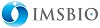 providing
providing  .
.